In this article, I cover the topic of computer malware and how to ensure your computer is not compromised.
While the advantages of technology are immense, they come with significant risks, and one of those is the threat of malware. Computer malware refers to any software designed to harm, exploit, or otherwise compromise the integrity of a computer system.
Computer malware is a type of software designed to disrupt, damage, or gain unauthorized access to computer systems. Malware can take many forms, each with different characteristics and purposes.
Below are some of the most common types:
9 Types of Computer Malware
1. Viruses: These are malicious programs that attach themselves to legitimate software. They can replicate and spread to other programs or files, causing damage. The first computer virus I encountered was in 2009, and the virus was named after Raila Odinga. The computer destroyed many Malawi Computer systems in the early 2000 and eventually spread to other parts of west Africa.
2. Worms: Unlike viruses, computer worms can spread independently without needing to attach to other programs. They often exploit vulnerabilities in software or operating systems.
3. Trojans: Disguised as legitimate software, Trojans deceive users into executing them. Once activated, they can create backdoors for other malware or steal sensitive information.
4. Spyware: This type of malware secretly monitors user activity and gathers personal information, often for advertising or identity theft purposes. An example of this would be Pegasus. It is one of the most intelligent spyware ever built. Pegasus is a spyware developed by the Israeli cyberarms firm NSO Group. Pegasus Spyware was launched by the NSO group in Israel with the primary purpose of counter-terrorism via the internet.
5. Adware: While it may be considered less harmful, adware bombards users with unwanted advertisements and can degrade system performance.
6. Ransomware: It is a dangerous malware that encrypts the user’s files and demands a ransom to restore access.
7. Rootkits: was designed to gain unauthorized root-level access to a computer. It can hide other malware and evade detection.
8. Keyloggers: A keylogger is a form of malware or hardware that keeps track of and records your keystrokes as you type. It takes the information and sends it to a hacker using a command-and-control (C&C) server. It records keystrokes to capture sensitive information like passwords and credit card numbers.
9. Bots: are malware that can take control of a computer and turn it into a ‘zombie’ as part of a botnet, which can then be used for malicious activities like DDoS attacks.
12 Signs of Malware Infection on your Computer
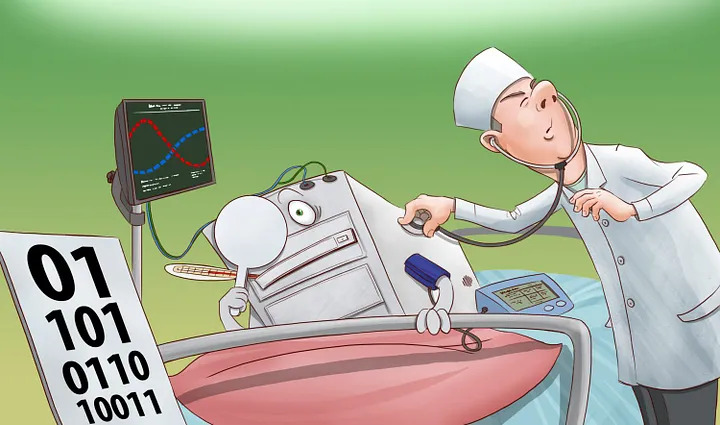
You can prevent extensive damage if you are able to detecting malware early. Below are 15 common signs indicating a potential malware infection:
1. Slow Computer Performance:
A noticeable decrease in speed, frequent freezing, or crashing could indicate that malware is consuming your system resources.
2. Frequent Pop-ups:
Unwanted advertisements or alerts appearing frequently on your computer are classic signs of adware or other types of malware.
3. Unfamiliar Programs:
Finding software, you did not install under installed programs can indicate a Trojan or other malware.
4. System Crashes:
Frequent blue screens of death (BSOD) or random system reboots can be caused by malware affecting critical system files.
5. High Network Activity:
Unexpected spikes in network activity might indicate that your computer is part of a botnet or is being used to send spam.
6. Disabled Security Software:
If your antivirus or firewall is disabled without your knowledge, it could be the work of malware trying to avoid detection.
7. Browser Redirections:
Another sign of malware infection is browser redirection. If your web browser is being redirected to unfamiliar websites, it’s a sign of browser hijacking malware.
8. New Toolbars and Extensions:
Unwanted browser toolbars or extensions appearing without your consent are often due to adware or spyware.
9. Strange Emails or Messages:
Your computer might already be infected with malware, if your friends, employees or business partners report receiving strange emails or social media messages from you,
10. Access Denied to Files:
Ransomware can be used to lock you out of your files, and the hacker could demand payment to restore access depending on their intension.
11. Unusual Error Messages:
Frequent or strange error messages can also indicate that malware is interfering with your normal system operations.
12. Unauthorized Transactions:
Unauthorized transactions or changes in your financial accounts could aldo indicate that your computer has been compromised by spyware or keyloggers.
6 Ways to Clean Up your Computer
If you suspect that your computer is infected with malware, then you should do the following:
1. Disconnect from the Internet:
To prevent further damage and stop the malware from communicating with its source or spreading to other devices on your network, disconnect your computer from the internet. This step can help contain the infection and prevent data exfiltration.
2. Enter Safe Mode:
Boot your computer into Safe Mode as this can prevent most malware from loading, as it only runs essential system programs and services.
To enter Safe Mode, restart your computer and press the appropriate key (often F8 or Shift+F8) before Windows loads. In Safe Mode, you can run security scans and remove malware more effectively.
3. Run Antivirus and Anti-Malware Scans:
Use a reputable antivirus program to scan your computer for malware. Ensure that your antivirus software is up to date to detect the latest threats. Additionally, use specialized anti-malware tools like Malwarebytes to conduct a thorough scan. These tools can often detect and remove malware that traditional antivirus programs might miss.
4. Delete Temporary Files:
Removing temporary files can help you get rid of some malware and also improve the speed of subsequent scans. Tools like Disk Cleanup on Windows or third-party software like CCleaner can be used to delete these files.
5. Update and Patch Software:
Ensure that your operating system, browsers, and all software are up to date. Many malware infections exploit vulnerabilities in outdated software. Keeping your system and applications patched with the latest security updates can help prevent infections and protect your computer from future threats.
6. Find An Expert:
if you are someone that is not techy and the listed steps above seems complicate for you, then find a trusted expert who can run a check on your PC. For employees or employers, let your company’s IT team review and clean up your PC.




